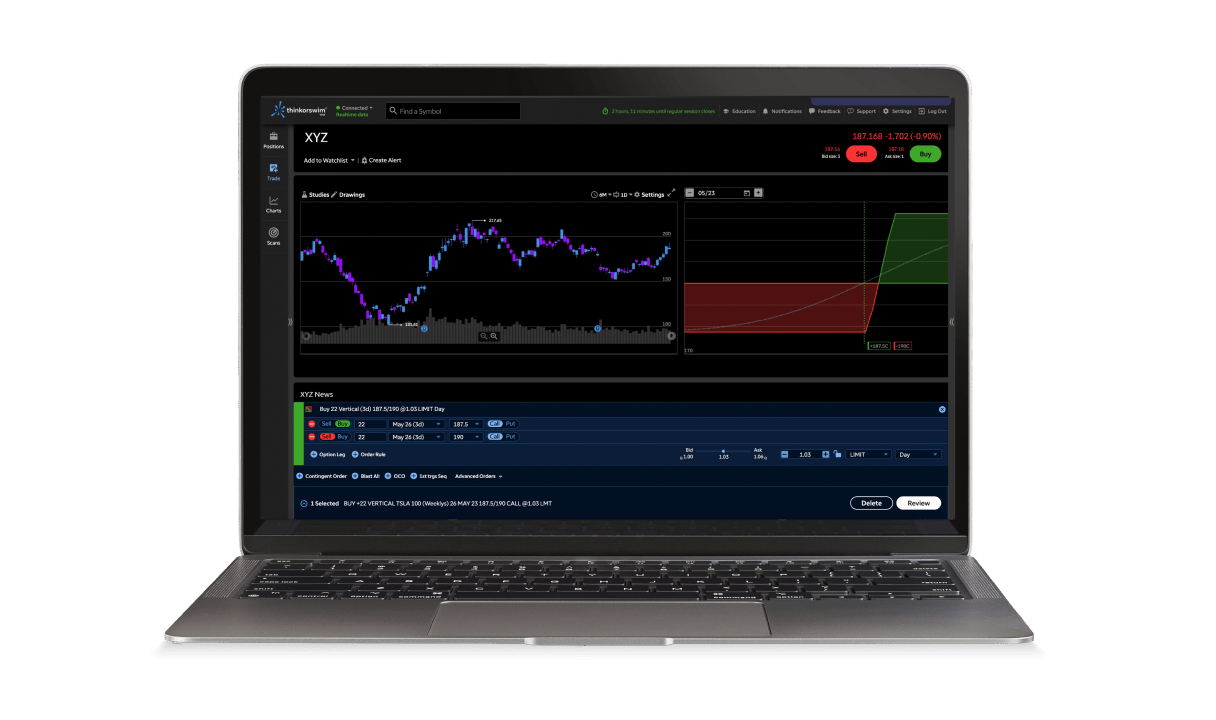Looking for StreetSmart trading platforms?
With the introduction of thinkorswim® platforms at Schwab, all StreetSmart trading platforms have been retired, including StreetSmart Edge®, StreetSmart Central®, and StreetSmart Mobile®.
If you're looking for a trading platform like StreetSmart, we recommend checking out thinkorswim web. It streamlines the features of an advanced trading platform into an easy-to-use workflow. And because it's web-based, you can access it from almost any browser.
thinkorswim web—streamlined trading optimized for action.
Trade stocks, ETFs, options, futures, and forex in a web based platform that takes essential trading functionality from thinkorswim desktop and packages it into an intuitive interface.